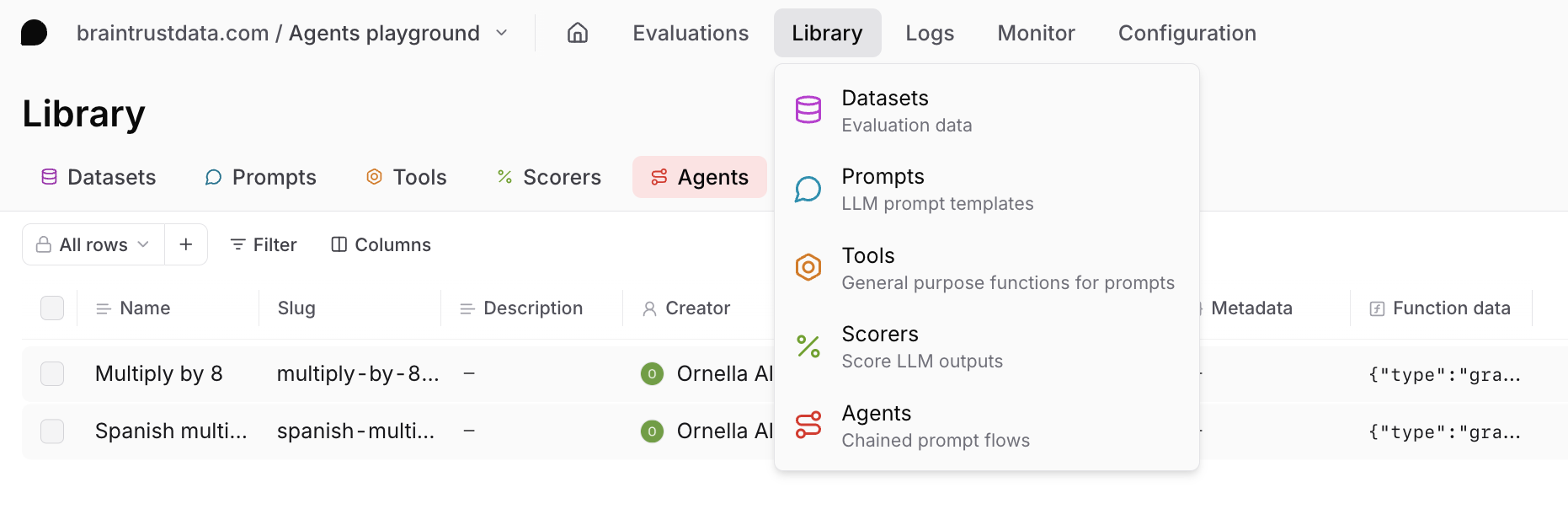Creating an agent in the playground
To create an agent, navigate to a playground and select +Agent. Start by creating the base prompt or selecting one from your library. Then create or select another prompt by selecting the + icon in the comparison agent pane. The prompts chain together and run consecutively.Variables
Agents use templating to reference variables from datasets and previous prompts. By default, prompts use Mustache templating syntax ({{variable}}). For more complex logic, you can use Nunjucks (similar to Jinja). For more details, see Use templating
Variable behavior differs between the first prompt node and subsequent nodes because later prompts receive the output of previous nodes as their input.
The dataset variable
If you are on a hybrid deployment, the
dataset variable is available
starting with v1.1.1.dataset variable is globally available. Use it in any agent prompt node to access input, expected, and metadata. For example, use {{dataset.metadata.foo}} to access metadata.foo.
In the first agent prompt
The first prompt node can access dataset variables directly by using{{input}}, {{expected}}, and {{metadata}}. For consistency across prompts, use {{dataset}} dot syntax to access the dataset variables, like {{dataset.metadata.foo}}.
Later prompts
Subsequent prompts can access the output of the previous node by using{{input}}. If the previous node outputs structured data, use dot notation. For example, {{input.bar}}. If the previous node outputs text or unschematized JSON, you can only use {{input}}. If you’re using JSON outputs, consider switching to structured outputs to enable accessing nested output variables with linting and autocomplete.
View and run agents
You can view and execute single runs of agents from your agent library, but you will not be able to edit them or see them run.