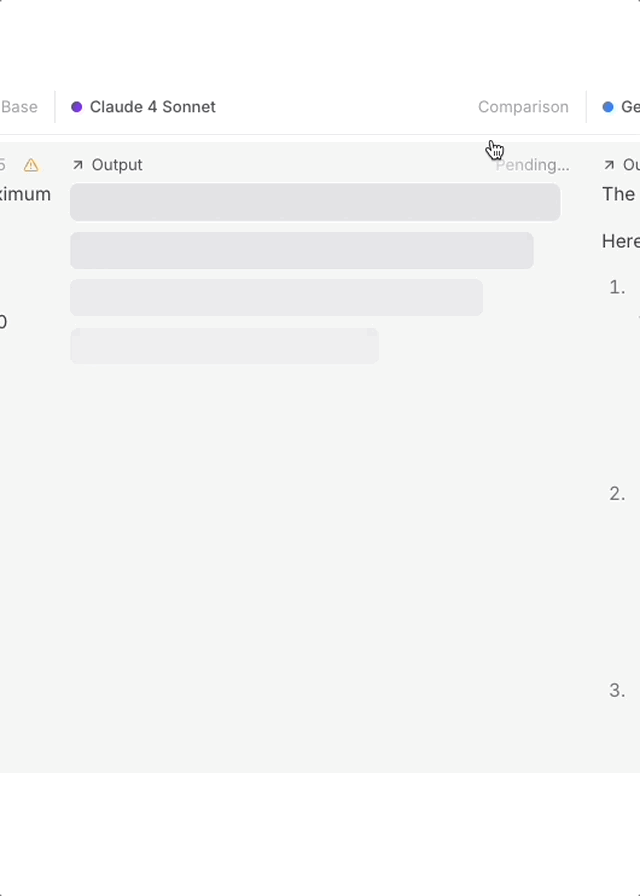Eval structure as experiments, with support for running thousands of dataset rows directly in the browser. Collaborating with teammates is also simple with a shared URL.
Playgrounds are designed for quick prototyping of ideas. When a playground is run, its previous generations are overwritten. You can create experiments from playgrounds when you need to capture an immutable snapshot of your evaluations for long-term reference or point-in-time comparison.
You can try the playground without signing up. Any work you do in a demo playground will be saved if you make an account.
Create a playground
A playground includes one or more evaluation tasks, one or more scorers, and optionally, a dataset. You can create a playground by navigating to Evaluations > Playgrounds, or by selecting Create playground with prompt at the bottom of a prompt dialog.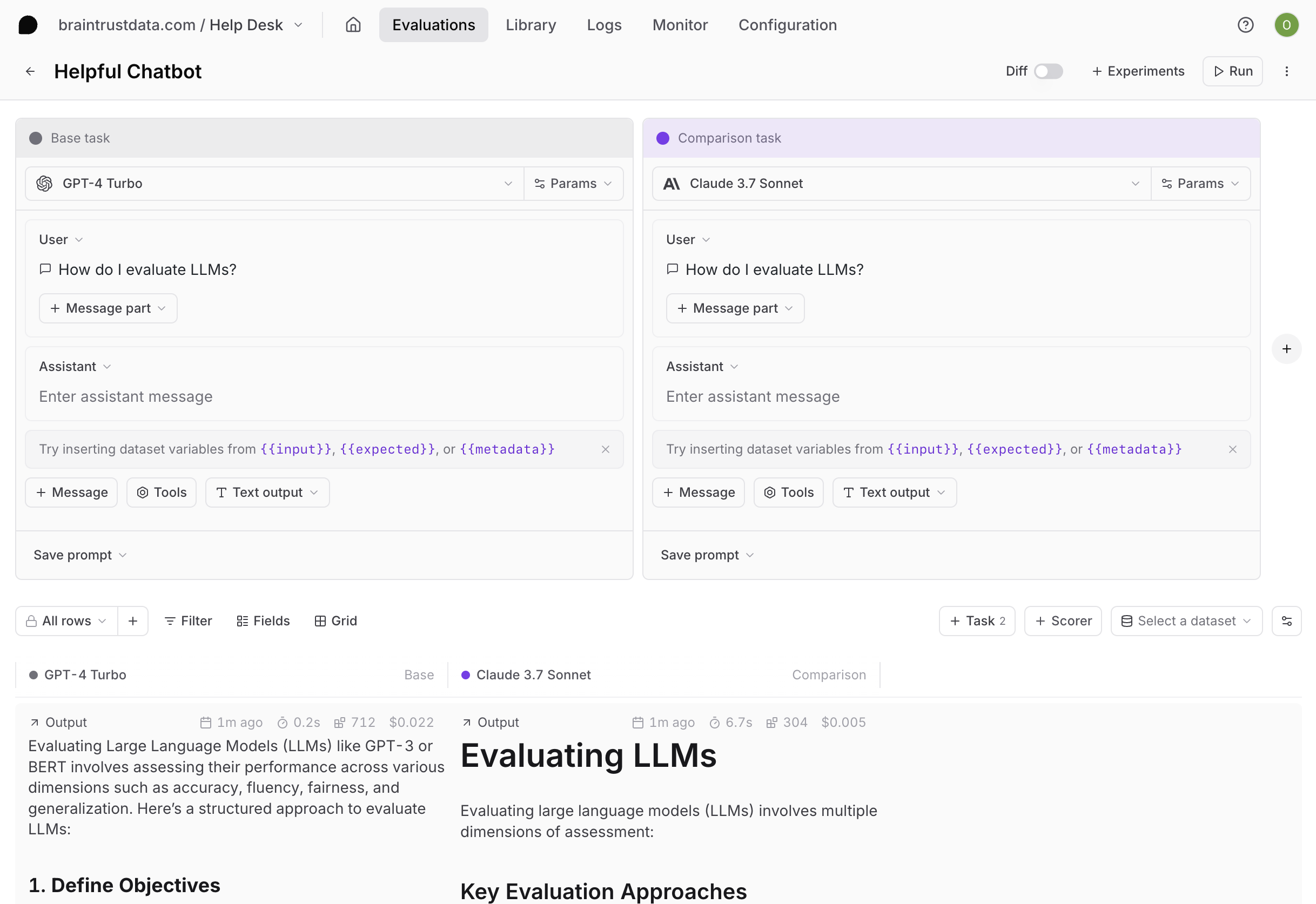
Tasks
Tasks define LLM instructions. There are four types of tasks:- Prompts: AI model, prompt messages, parameters, tools, and MCP servers.
- Agents: A chain of prompts.
- Remote evals: Prompts and scorers from external sources.
- Scorers: Prompts or heuristics used to evaluate the output of LLMs. Running scorers as tasks is useful to validate and iterate on them.
Note the difference between scorers-as-tasks and scorers used to evaluate tasks. You can even score your scorers-as-tasks in the playground.
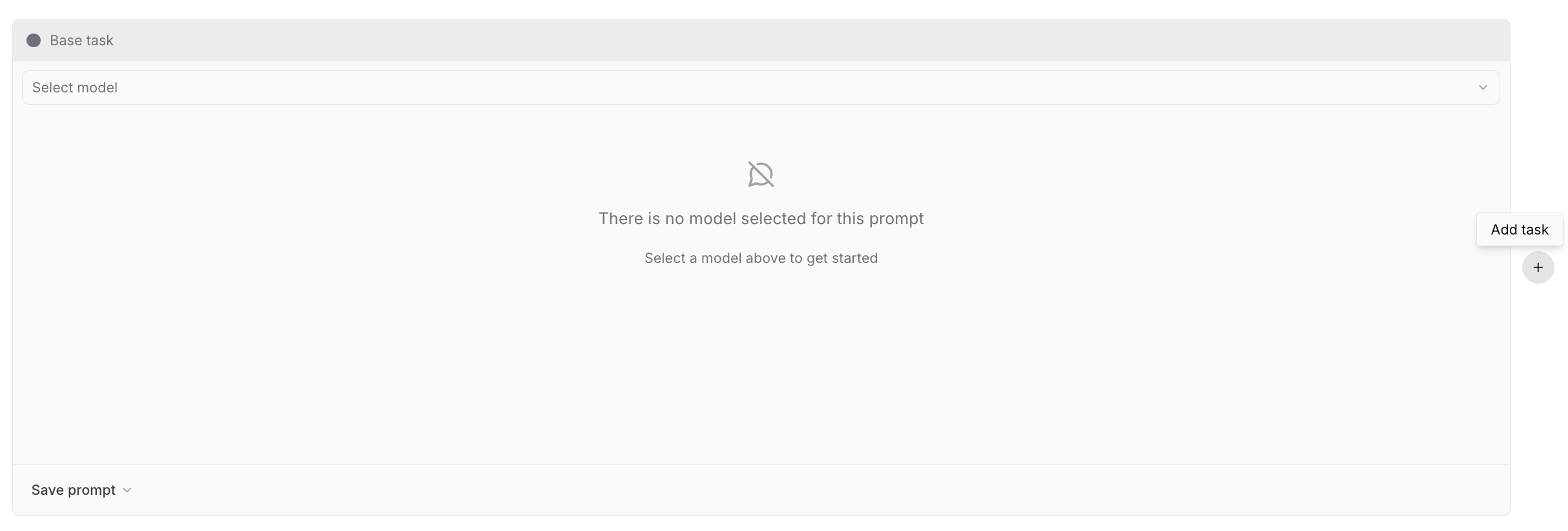
AI providers must be configured before playgrounds can be run.
Scorers
Scorers quantify the quality of evaluation outputs using an LLM judge or code. You can use built-in autoevals for common evaluation scenarios to help you get started quickly, or write custom scorers tailored to your use case. To add a scorer, select + Scorer and choose from the list or create a custom scorer.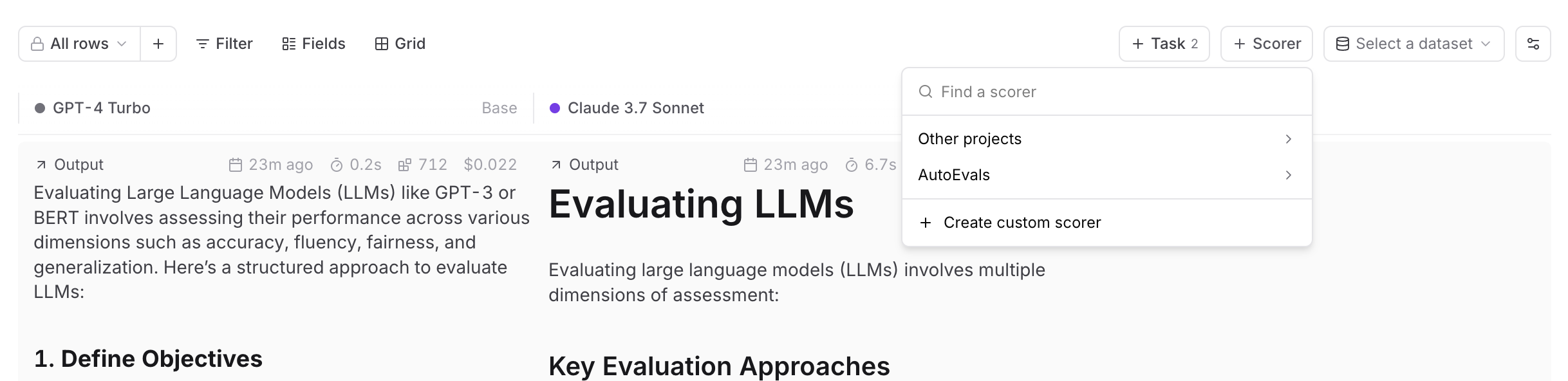
Datasets
Datasets provide structured inputs, expected values, and metadata for evaluations. A playground can be run without a dataset to view a single set of task outputs, or with a dataset to view a matrix of outputs for many inputs. Datasets can be linked to a playground by selecting existing library datasets, or creating/importing a new one. Once you link a dataset, you will see a new row in the grid for each record in the dataset. You can reference the data from each record in your prompt using theinput, expected, and metadata variables. The playground uses
mustache syntax for templating:
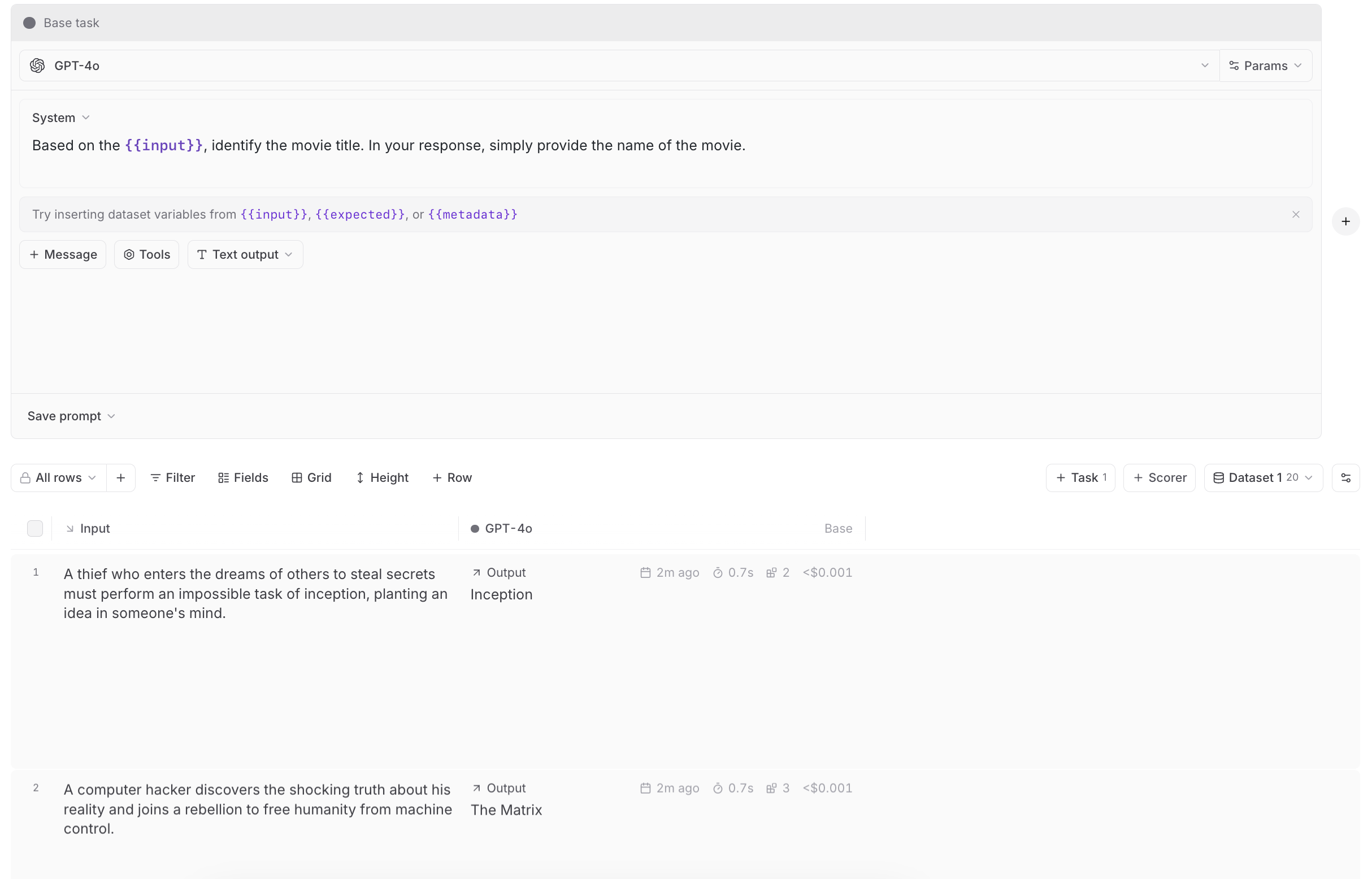
{{input.formula}}. If you want to preserve double curly brackets {{ and }} as plain text in your prompts, you can change the delimiter tags to any custom
string of your choosing. For example, if you want to change the tags to <% and %>, insert {{=<% %>=}} into the message,
and all strings below in the message block will respect these delimiters:
Dataset edits in playgrounds edit the original dataset.
For scorers-as-task
When evaluating scorers in the playground, ensure that your dataset input schema adheres to scorer convention. Like when a scorer is used on a prompt or agent, the input to the scorer should have the shape{ input, expected, metadata, output }.
Unlike other task types, those reserved dataset keywords are hoisted into the global scope, meaning you can use your saved scorers in the playground and reference variables without any changes.
For example, to tune a scorer with the prompt:
Run a playground
To run a playground, select the Run button at the top of the playground to run all tasks and all dataset rows. You can also run a single task individually, or run a single dataset row.Experiments run from the UI have a 15-minute timeout, after which the experiment stops executing. For longer-running evaluations, use the programmatic SDK approach instead.
View traces
Select a row in the results table to compare evaluation traces side-by-side. This allows you to identify differences in outputs, scores, metrics, and input data.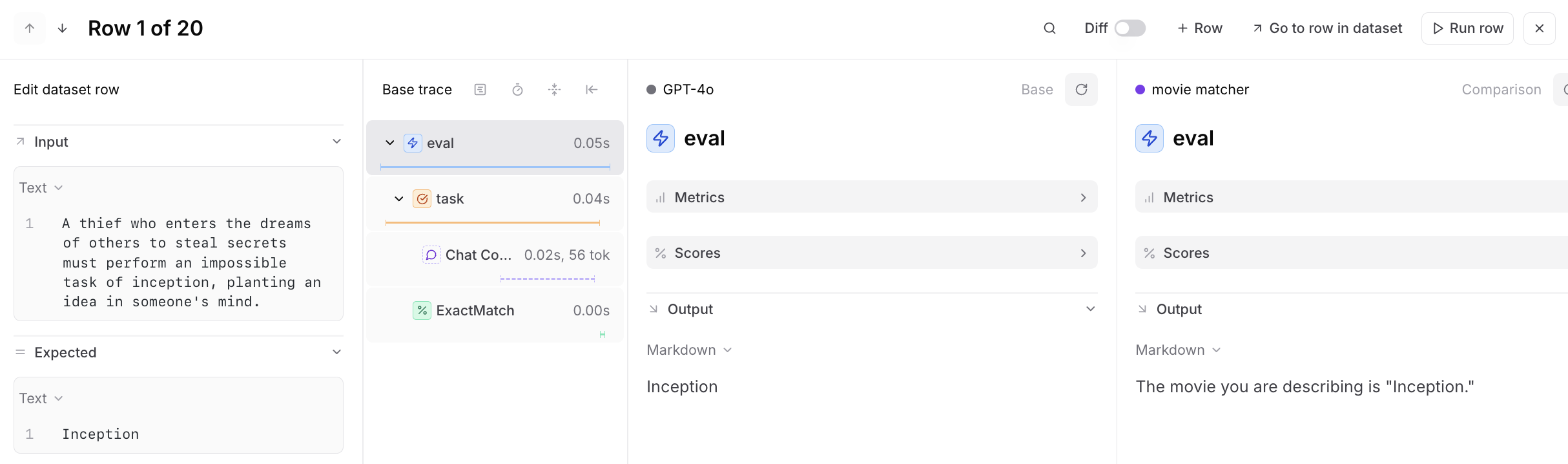
Diffing
Diffing allows you to visually compare variations across models, prompts, or agents to quickly understand differences in outputs. To turn on diff mode, select the diff toggle.Create experiment snapshots
Experiments formalize evaluation results for comparison and historical reference. While playgrounds are better for fast, iterative exploration, experiments are immutable, point-in-time evaluation snapshots ideal for detailed analysis and reporting. To create an experiment from a playground, select + Experiment. Each playground task will map to its own experiment.Advanced options
Append dataset messages
You may sometimes have additional messages in a dataset that you want to append to a prompt. This option lets you specify a path to a messages array in the dataset. For example, ifinput is specified as the appended messages path and a dataset row has the following input, all prompts in the playground will run with additional messages.
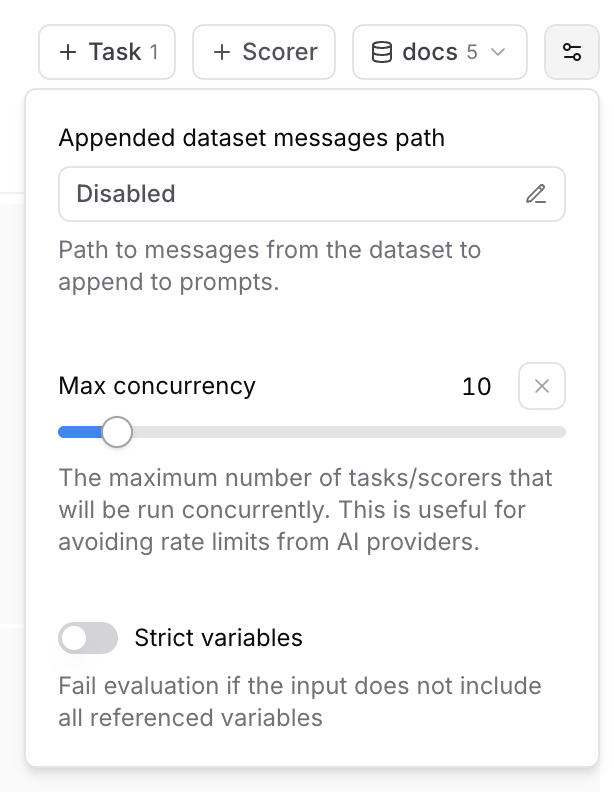
Max concurrency
The maximum number of tasks/scorers that will be run concurrently in the playground. This is useful for avoiding rate limits (429 - Too many requests) from AI/MCP providers.Strict variables
When this option is enabled, evaluations will fail if the dataset row does not include all of the variables referenced in prompts.Collaboration
Playgrounds are designed for collaboration and automatically synchronize in real-time. To share a playground, copy the URL and send it to your collaborators. Your collaborators must be members of your organization to view the playground. You can invite users from the settings page.Reasoning
If you are on a hybrid deployment, reasoning support is available starting with
v0.0.74.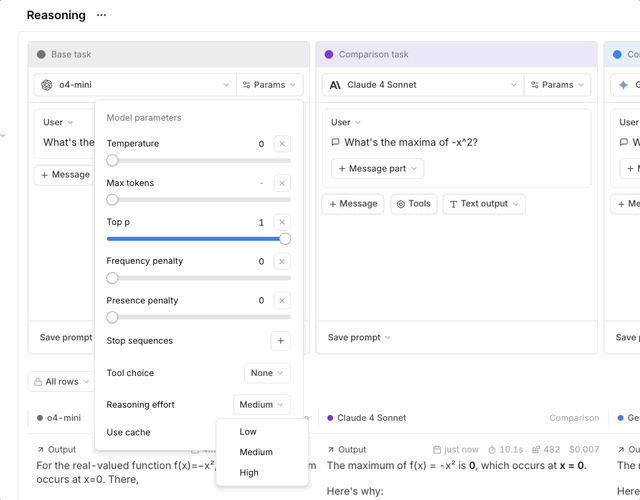
- Select a reasoning-capable model (like
claude-3-7-sonnet-latest,o4-mini, orpublishers/google/models/gemini-2.5-flash-preview-04-17(Gemini provided by Vertex AI)) - In the model parameters section, configure your reasoning settings:
- Set
reasoning_effortto low, medium, or high - Or enable
reasoning_enabledand specify areasoning_budget
- Set
- Run your prompt to see reasoning in action